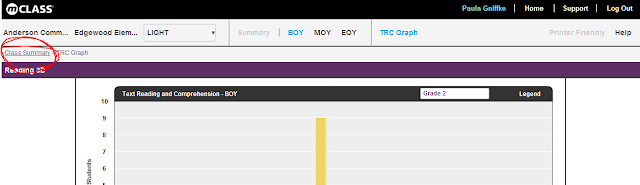commoncore.org/
Click on MAPS in the upper right corner for a host of helpful instruction and planning information.
A place to find all kinds of helpful information. If you have something that you believe would be helpful to add, please e-mail me at dgniffke@acsc.net.
Tuesday, September 25, 2012
Monday, September 24, 2012
m-Class Reports
A quick tutorial on getting into your m-Class reports.
NOW WHAT?
- Go to mclasshome.com and sign in with your user name and password
- On the left side of the screen, under the word "HOME," click on the set of reports that you wish to view (Math, Dibels Next, or Reading 3D)
- Check to see the class that you are viewing (there is a drop down menu toward the top, make sure that you are not in your demo class)
- Next to the drop down class menu are 4 choices. Summary, BOY, MOY, and EOY. Click on the report that you wish to see the data for.
- After these choices is the choice "TRC Graph." Click on this to see your TRC data in graph form. To get back to the original screen, click on "Class Summary" on the line below.
NOW WHAT?
- There is a "Now What? Tools" button, click on it for more options.
- The first option is "Home Connect."
- Click in "Home Connect" to generate letters home that will inform parents of their students scores and meanings, as well as giving them some activities they can do at home to support their child's academic growth.
- Make sure all children for whom you wish to print a letter have their name checked.
- For ENL's, check the second box as well, this will generate a parent letter in Spanish.
- Click on "Generate Letters"
- Click on "Open Home Connect Letters"
- This opens a PDF file of Parent letters.
- Click on File, Save as, PDF. This saves the file to your computer for future use.
- We will print copies for each class in the office to save printer ink!
- Next "Now What Tool" - Small Group Advisor
- From the "Now What Tools" menu, click on "Small Group Advisor"
- This generates a report you can use for putting students into small group for instruction, centers, etc.
- Third "Now What Tool" - Item Level Advisor
- To use this you must click on a student and then on a test result.
- Now click on "Item Level Advisor"
- A window pops up telling what the data reveals about the student, and gives suggestions for instructions. In that window you can click on "Suggested Activities" and another window pops up with activities you can choose from.
Sunday, September 23, 2012
Drop Box
I just found out about this the other day.
If you are tired of carrying around (and losing track of) a flash drive, why not try Drop Box? You can store and share files with others, and even post files on internet blogs.
Like this one.
It's free. although you can upgrade for more space. It also syncs files from various computers so you can work on the latest copy of a file from anywhere.
If you are tired of carrying around (and losing track of) a flash drive, why not try Drop Box? You can store and share files with others, and even post files on internet blogs.
Like this one.
It's free. although you can upgrade for more space. It also syncs files from various computers so you can work on the latest copy of a file from anywhere.
Saturday, September 22, 2012
Thursday, September 20, 2012
CAPE Teacher Connection - Hodge Podge
This is from Teacher Connection on 9/19/2012
There are 3 books that Edgewood received as resources. They are...
Apps:
 Websites of note:
Websites of note:
Be the first person to respond by e-mail: What was the rank, first, and last name of the character Ernest Borgnine played in the comedy series, "McHale's Navy?"
There are 3 books that Edgewood received as resources. They are...
- Phonics & Fluency Practice with Poetry by Timothy V. Rasinski, William H. Rupley, William Dee Nichols.
- Use this book to help ENL's and struggling readers.
- Good resource for Success Time Remediation!
- INCLUSION 450 Strategies for Success by Peggy A. Hammeken
- Ideas for the classroom and small groups
- Suggestions for assessing
- Ideas for RtI interventions
- 99 Ideas and Activities for Teaching English Language Learners with the SIOP Model by MaryEllen Vogt and Jana Echevarria
- Don't let the title fool you, this was by far the best book of the 3
- Resource of ideas for Success Time activities
- I recognized some of these ideas from ER&D classes
- Research based!
Apps:
- For those of you who use I-Pads, there are many apps that can be of use in the classroom. One of these is "Too Noisy," an app that meters the noise level in the class. As the meter approaches red, the students can self-monitor and know they must quiet down. Great for center and group times.
- dv Prompter: a teleprompter for the classroom. Great for meeting notes or building fluency.
- Sand Timer: A digital countdown timer for the classroom.
- Rover: Lets you watch items that would normally require flashplayer on the I-Pad
- Great resource for teachers
- Has an "Educational" tab you can use to find tons of items, which constantly change.
- Can also search things like, "Daily 5"
- Talked about the need to "teach" children to lengthen their attention span.
- Related to "Daily 5" and idea of "building stamina"
- Several teachers at session using Daily 5, all were very positive about it!
- Strategies to Creative and Critical Thinking (website)
- Emotion Management: Calm Down Kit: Have a pencil box with items the child can use to calm down (10 straws for counting, squeeze ball, crayons, play dough, bubbles, etc.) Child uses items in box as a cool down time.
- Low-Tech Tools: Items that increase teachability without a lot of technological know-how.
- Colored overlays. Use to track words, take glare off paper (reducing eye-strain)
- Tracking Devices: smaller strips of colored overlays, usually in a frame
- Highlighter Tape
- Sticky Notes
- Post-It tape flags
- Highlighters (various colors, can be coded for meanings)
ENL Session
- When asking "How long should I wait after asking an ENL a question and moving to another student," Answer: Till it feels uncomfortable, then add 15 seconds.
- Remember, ENL's must do a lot of language processing before they can understand and respond.
- Takes an ENL 2 years to develop a "playground" vocabulary, 5-10 years to develop an "Academic" vocabulary
- Fluency in speech does not necessarily equal fluency in understanding concepts
- Purple words: When reading student samples, highlight great words in purple. (Example: instead of calling it a big dog, call it a mammoth hound.) When students get their papers back, they will look for how many purple highlights they have!
 Websites of note:
Websites of note:- toolforeducators.com
- simplyscripts.com - Find television and movie scripts to use for reading and fluency. (Be careful to use good judgement!)
- storylineonline.net - Famous actors reading storybooks to children. Great for read-aloud. Sign up for the classroom projector before someone else does! Includes downloadable activity guides. (Free site, donations requested)
- Smenkens page with links to websites for scripts.
Be the first person to respond by e-mail: What was the rank, first, and last name of the character Ernest Borgnine played in the comedy series, "McHale's Navy?"
Tuesday, September 18, 2012
Daily 5 Training - Session 1
Here is a link to the storyline online site. I have checked it out, and it appears to be free although there is a link where you can donate to support the site. You can also find a link under "Reading and Writing Resources" on the right side of the blog.
Here is a link to the sisters web site.
Here is a link to a document I found on Pro-Teacher. (Must be logged in to ACS g-mail account to view.)
If you haven't signed up for a pinterest account, you probably should (I just did. It's free)
A blog post from a kindergarten teacher who uses Daily 56 (with pictures!)
If you know of any other sites, comment below and I will add them!
Here is a link to the sisters web site.
Here is a link to a document I found on Pro-Teacher. (Must be logged in to ACS g-mail account to view.)
If you haven't signed up for a pinterest account, you probably should (I just did. It's free)
A blog post from a kindergarten teacher who uses Daily 56 (with pictures!)
If you know of any other sites, comment below and I will add them!
Thursday, September 13, 2012
M-Class Info
Monday, September 10, 2012
Standards Website
Here is a website that I ran across while trying to locate Indiana Standards for Math.
To navigate for state standards, click on the "State Standards" tab toward the top of the page. Then choose "Indiana" from the list on the right side of the page. From here, you can choose the grade you desire. After you get to the grade page, you will see that you can choose from Common Core Standards for Indiana, or the 2009 and 2000 standards. This is great for comparison or to see how the older standards are written.
In addition to finding specific standards, in blue under each standard are assessment questions that you can click on based on the specific standard.
You can assess all of these features without becoming a member of the site!
To navigate for state standards, click on the "State Standards" tab toward the top of the page. Then choose "Indiana" from the list on the right side of the page. From here, you can choose the grade you desire. After you get to the grade page, you will see that you can choose from Common Core Standards for Indiana, or the 2009 and 2000 standards. This is great for comparison or to see how the older standards are written.
In addition to finding specific standards, in blue under each standard are assessment questions that you can click on based on the specific standard.
You can assess all of these features without becoming a member of the site!
Tuesday, September 4, 2012
Staff Meeting 09/04/2012
Notes from the meeting...
- A link to the SEC on-line website can be found on the top menu bar, or on the side bar under 8-Step Links, or here.
- To download a document from google docs to your computer, you need to RIGHT click on the desired document, then click on DOWNLOAD.
- After it has finished downloading, you can open the file. It will tell you that this is an Internet file, and ask you if you want to enable editing. Click on the box that says, "Enable Editing."
- You may then edit the document in WORD, or print it off and do it by hand. Either way, I need a copy for our records. You can e-mail me a copy or put a copy in my mailbox.
- The school letter head has been forwarded to you via Google Docs. You need to save it to your computer and open in WORD in order to have it view and print out correctly. (See above info for downloading and opening a WORD document.
Subscribe to:
Posts (Atom)